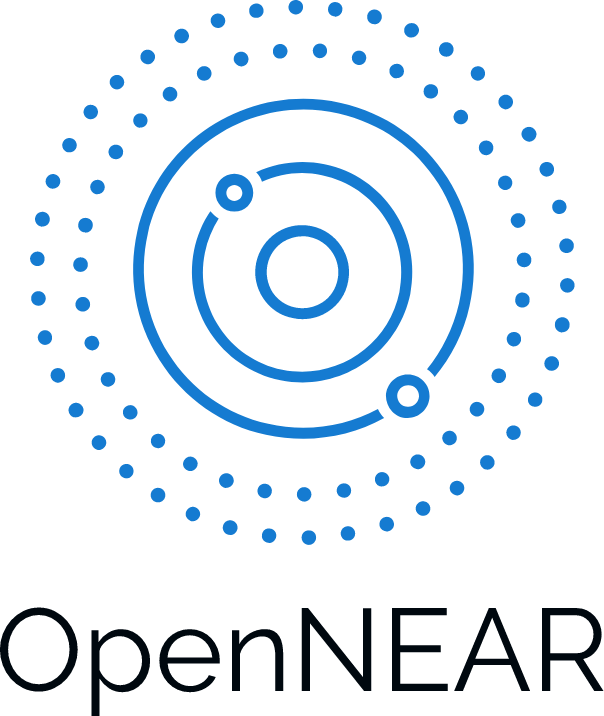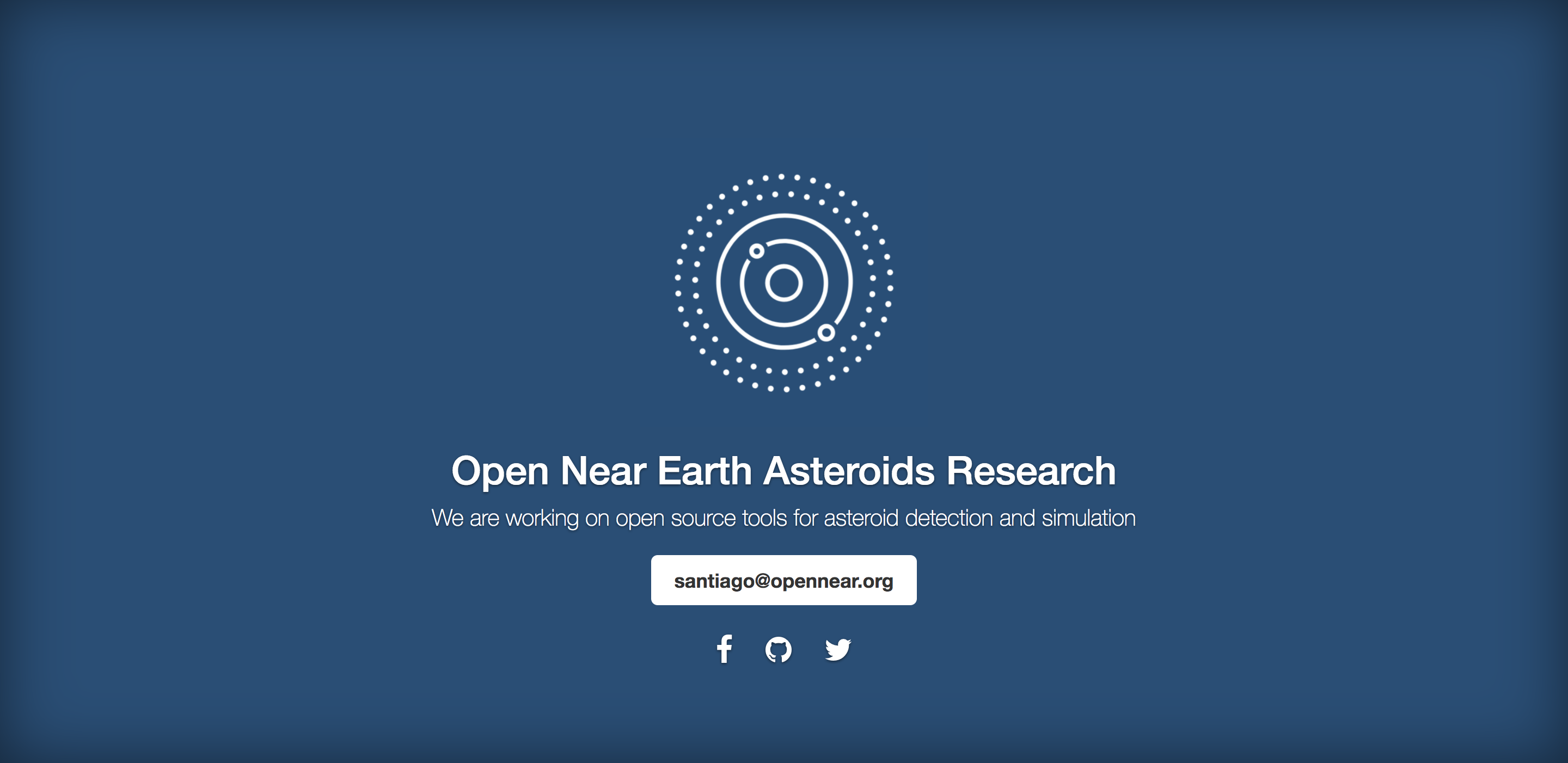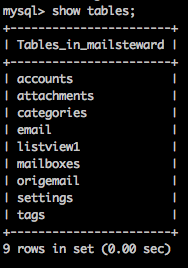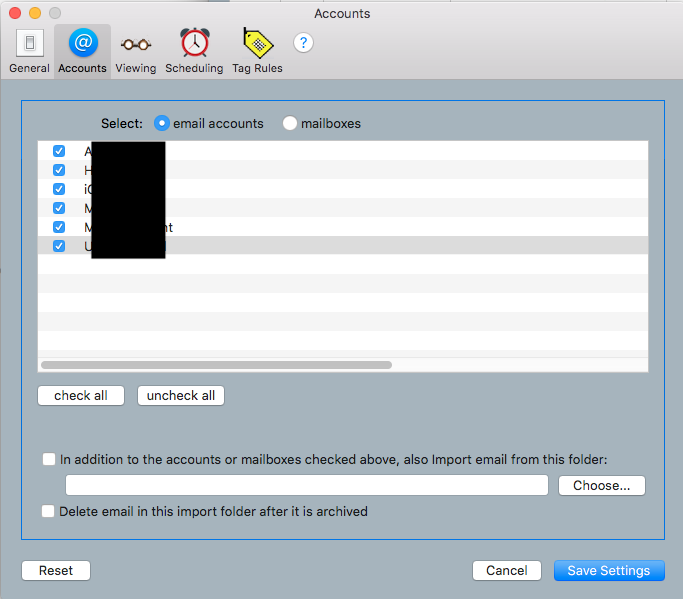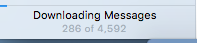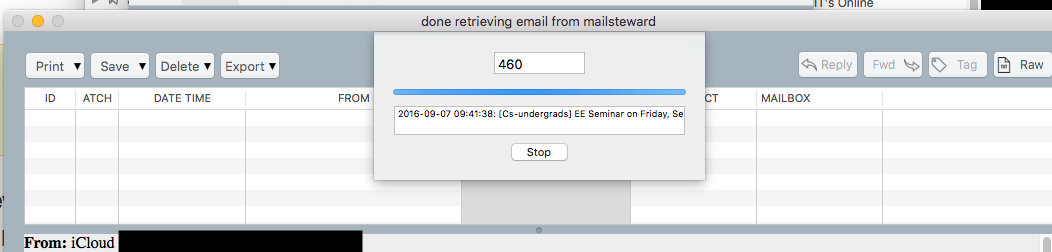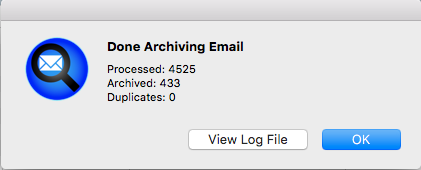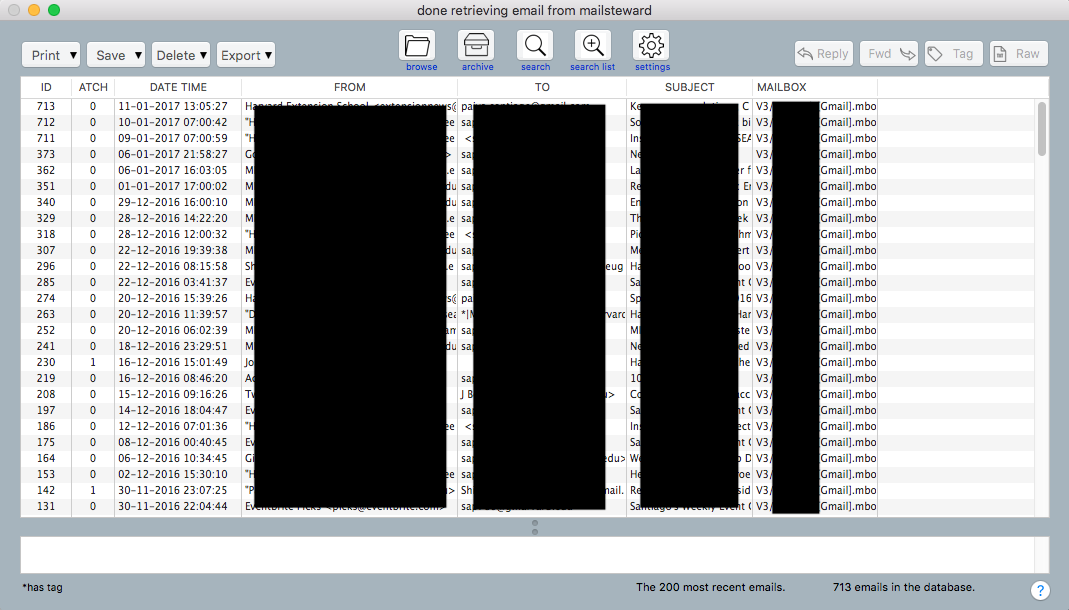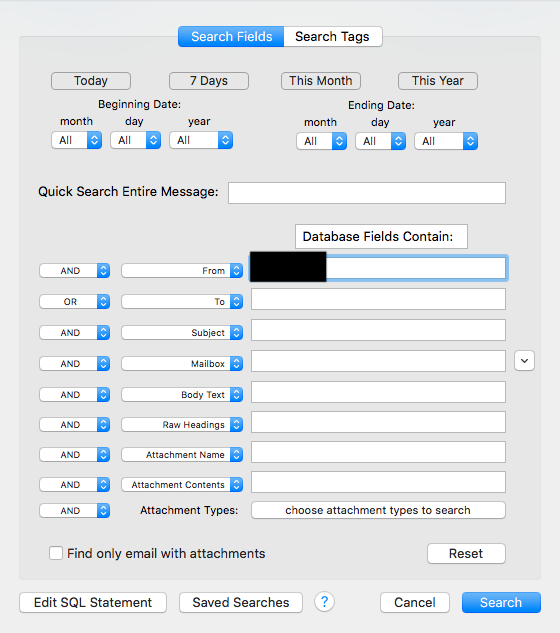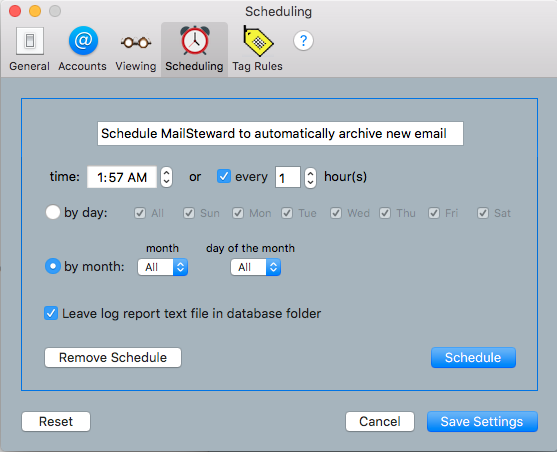In today’s hack, we decided to build an application that will help future editions of Friday Hacks. Basically, the application lets you propose projects to work on. Then, users will be able to upvote or downvote ideas and then allows to form teams to work on the best ideas.
After the hacking event is finished, projects are ranked by points. As a reward system, points could be exchanged for free working hours. For instance, after reaching enough points, it could be exchanged for a day off.
Here is the basic prototype:
It is a simple Django application with a login system, coupled with a Postgres database. There are 3 models:
- Team Model: Model for creating teams. A user joins a team.
- Project model: Model for proposed projects. A project has a team associated with it
- Rank Model: Model for reward system. Projects and teams are ranked and get points
Basic UI:
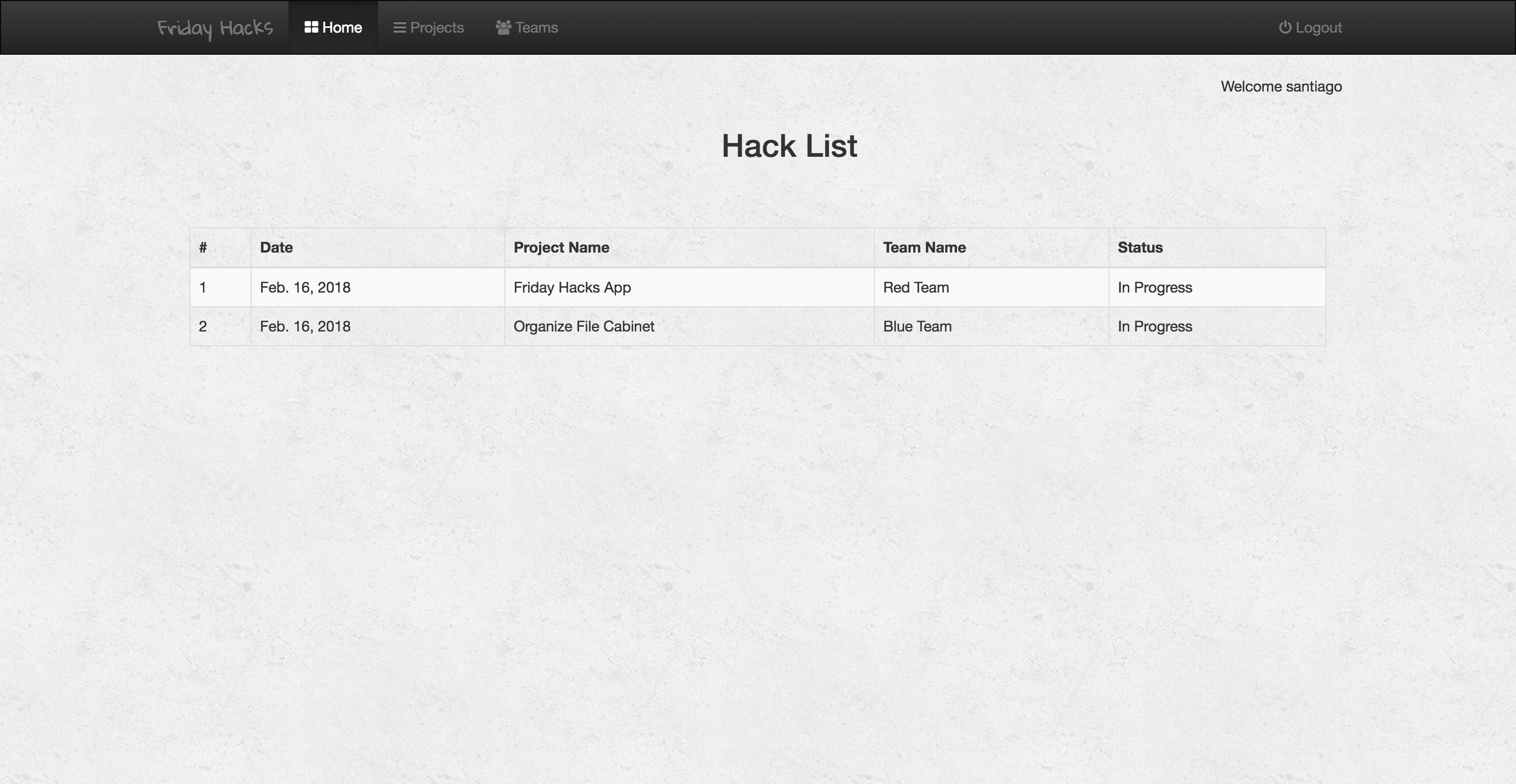
The application is still very basic and contains some minor errors. Next week, we hope to continue working on mechanical details such as
- Project and Team proposals
- Matching algorithm for projects and teams
- reddit-like upvote/downvote system for proposed projects.
- Ranking system and point allocation for projects and teams

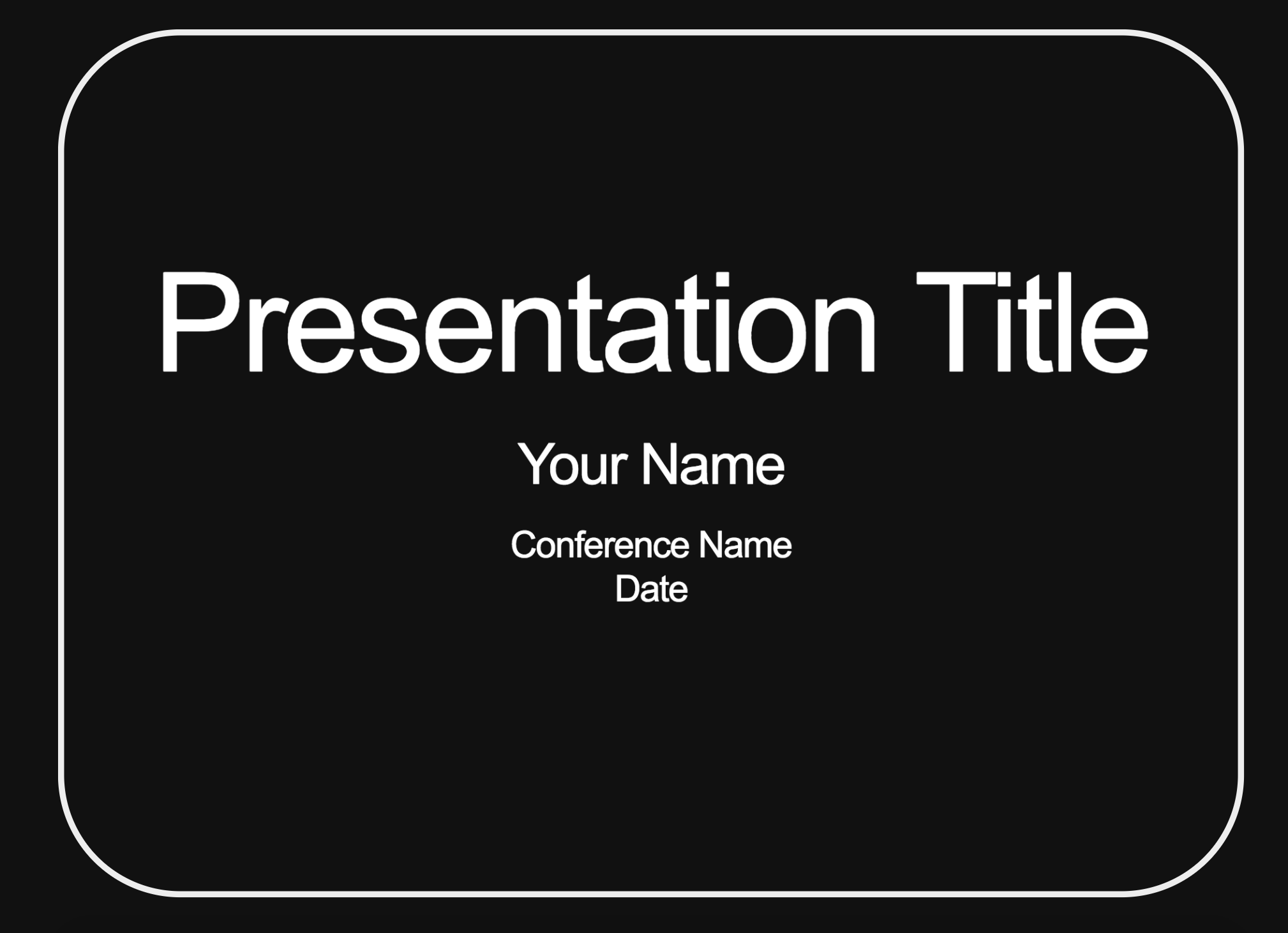
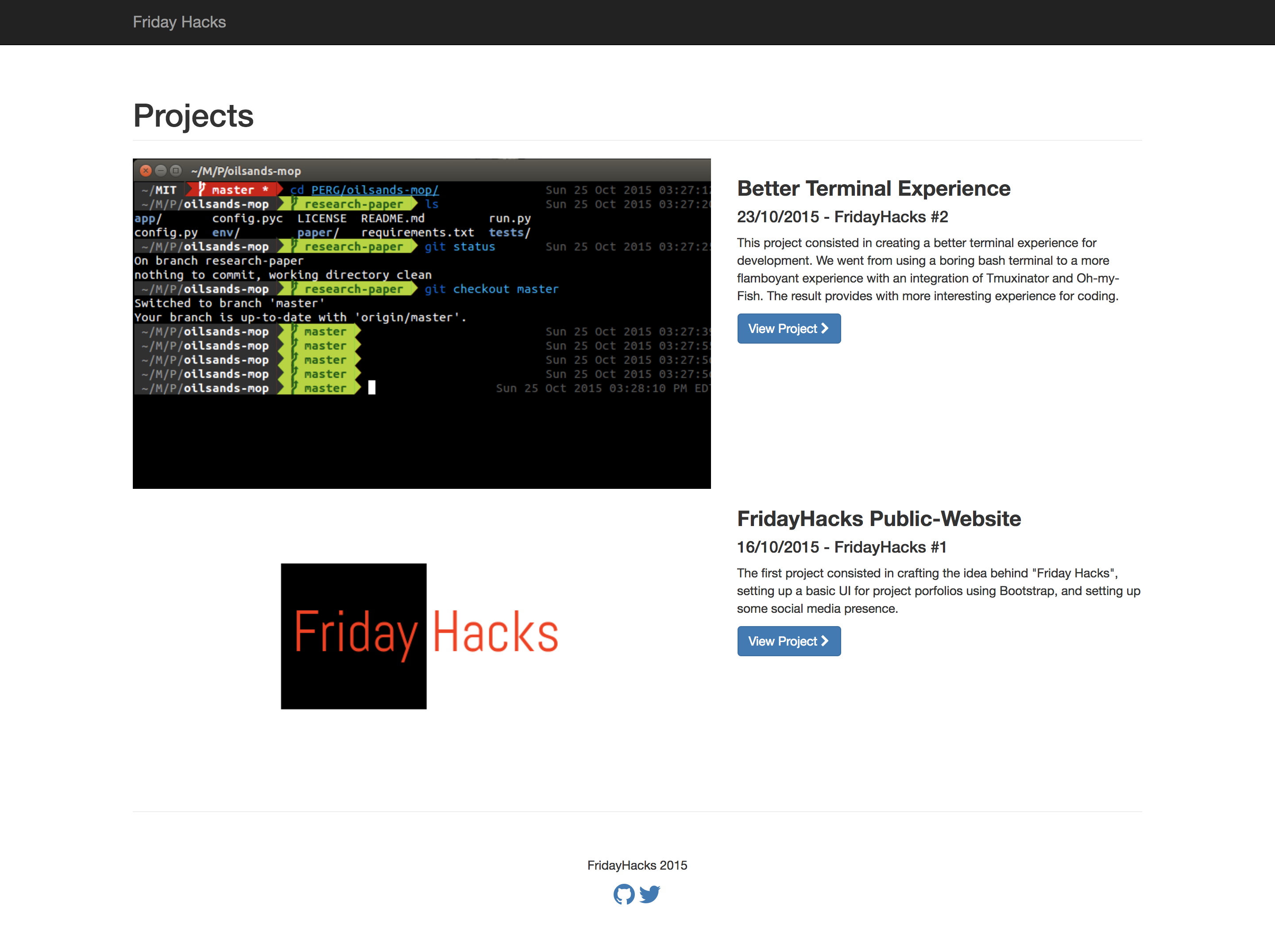 FridayHacks website, using static Github Pages
FridayHacks website, using static Github Pages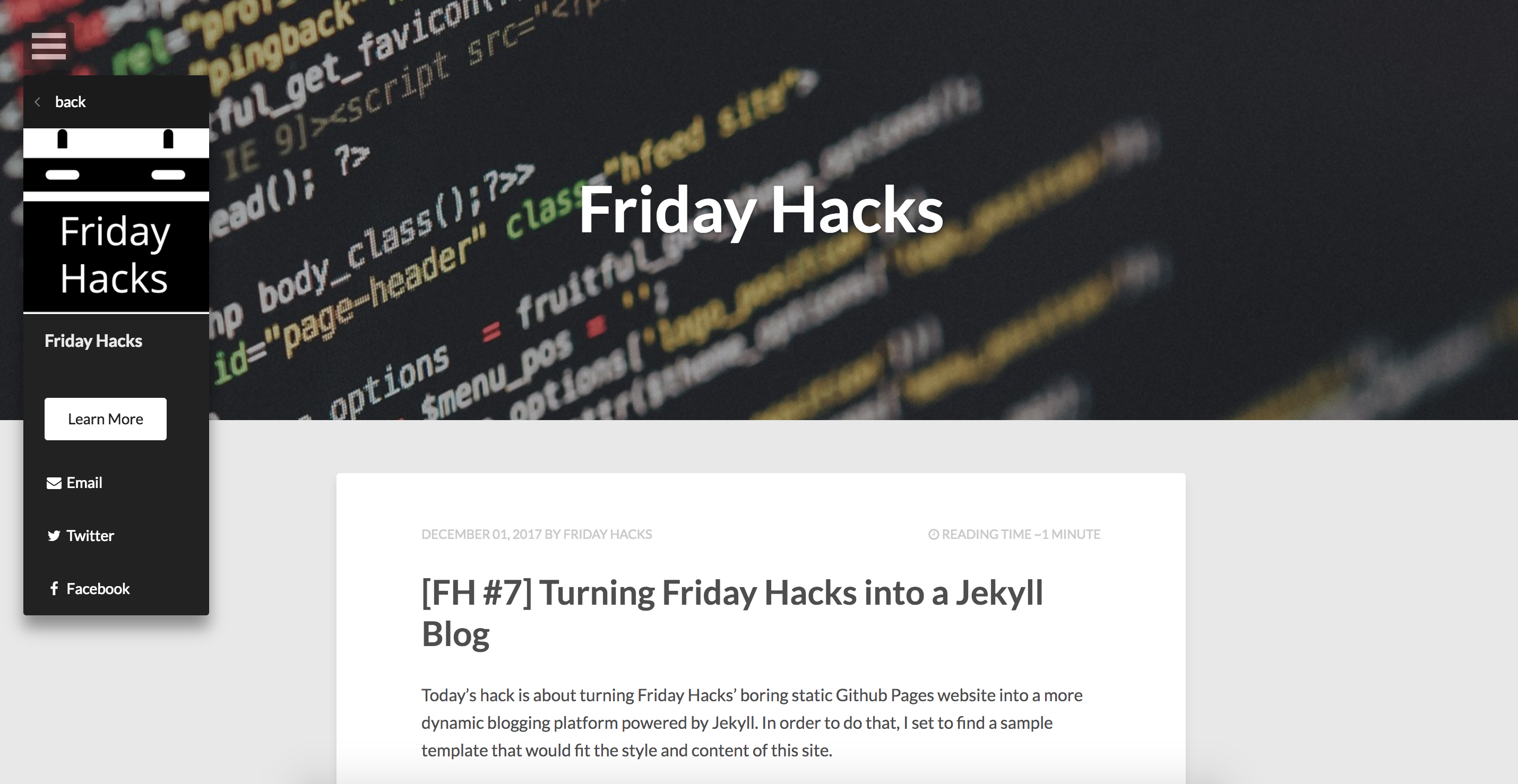 FridayHacks website, using HPSTR Jekyll theme
FridayHacks website, using HPSTR Jekyll theme